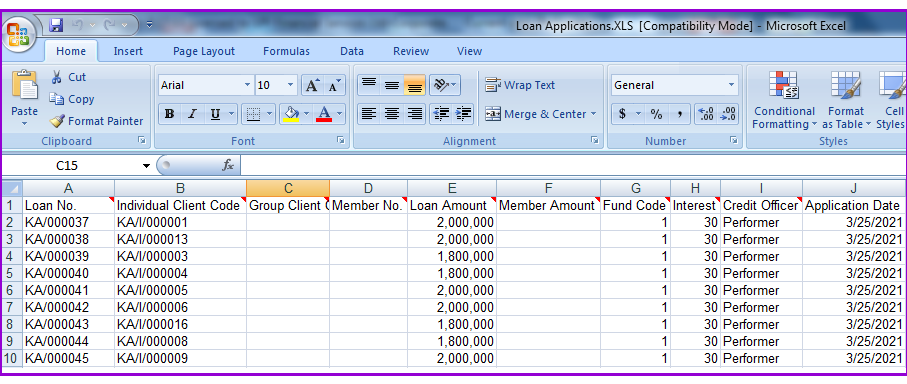
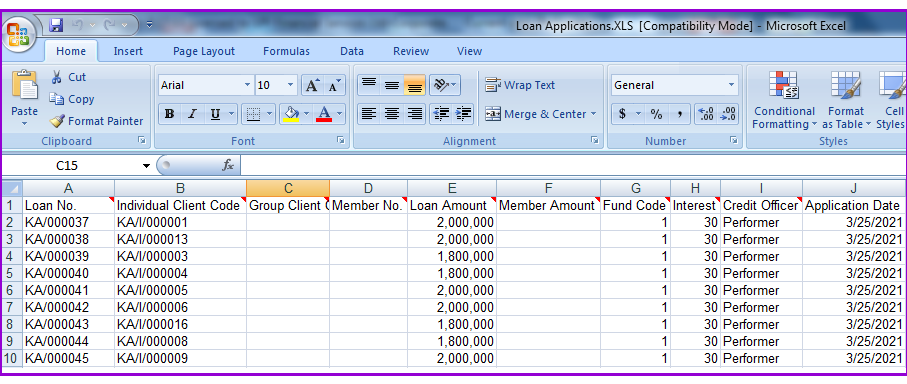
To import loan applications, go to Loans\Loan Importations\Import loan applications. A screen like one below appears.
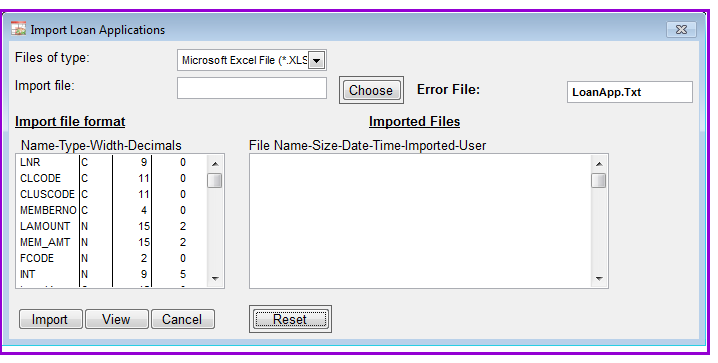
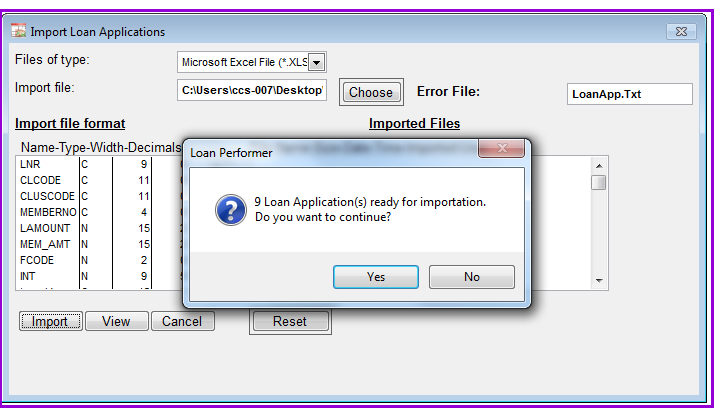
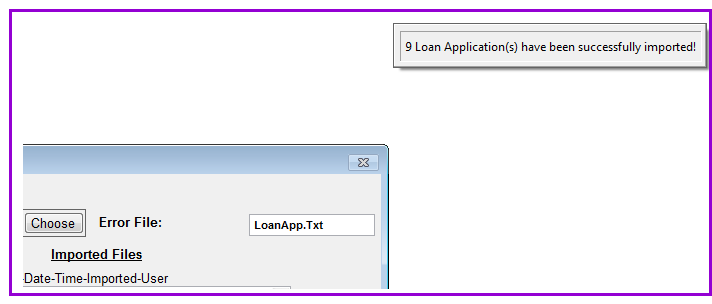
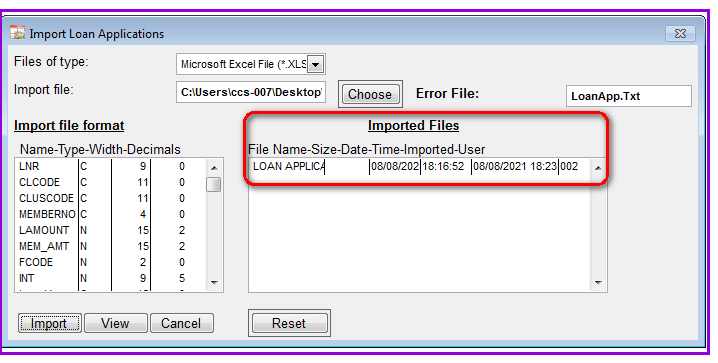
The Nº 1 Software for Microfinance